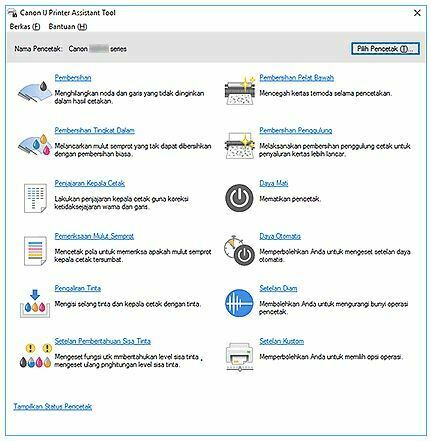Canon IJ Printer Assistant Tool Windows 11/10/7 [32/64-bit]
Canon IJ Printer assistant tool free downloads for Windows 11, 10, and Windows 7 [32/64-bi]. The IJ Printer Assistant Tool is Canon software for performing printer maintenance or changing settings on printer products.
When the user installs the MP Drivers on the printer device, the Canon IJ Printer Assistant Tool is also installed.
However, if all you want is to install the latest Canon IJ Printer Assistant Tool, you can download it for free below.
Canon IJ Printer Assistant Tool Free Downloads
Canon IJ Printer Assistant Tool Ver.1.70.4 (Windows)
File Name: pat_-win-1_70_4-ea34_2.exe
Version: 1.70.4
Siz: 12 MB
- Canon IJ Printer assistant tool Windows 11 [32/64-bit] – DOWNLOAD
- Canon IJ Printer assistant tool Windows 10 [32/64-bit] – DOWNLOAD
- Canon IJ Printer assistant tool Windows 7 [32/64-bit] – DOWNLOAD
Descriptions: This file is software that changes printer settings and performs supported maintenance for Windows and Newest OS.
How to Use the Canon IJ Printer Assistant Tool
The following are simple steps for using the Canon IJ Printer Assistant Tool on printer devices.
- Click the Maintenance and Preferences icon on the printer driver’s Maintenance tab.
- From the Windows Start menu, click (All apps, Apps, or All Programs ->) Canon Utilities -> IJ Printer Assistant Tool.
What can you do with the Canon IJ Printer Assistant Tool
Printer Print Head Cleaning
Perform print head cleaning. Print head cleaning cleans any obstructions in the print head nozzles.
Perform cleaning when printing becomes faded, or certain colors fail to print, even though all ink levels are still quite high.
Deep Level Cleaning on the Printer
Carry out deep cleaning. Perform deep cleaning when trying two cleanings does not solve the printhead problem.
Printer Ink Group
When you click Cleaning or Deep Cleaning, the Ink Group window is displayed.
Selects the ink group for which you want to clean the print head.
Click Initial Check Items to display the items you need to check before performing deep cleaning or cleaning.
Printer Print Head Alignment
Print head alignment corrects the installation position of the print head and corrects skewed colors and lines.
Align the print head immediately after installing the print head.
When you click Print Head Alignment, the Print Head Alignment dialog box displays.
Printer Spray Mouth Check
Prints the nozzle check pattern-Execute this function if printing becomes faded or certain colors fail to print. Print the nozzle check pattern, and check if the print head is working properly.
If the printout for a certain color is faded, or if areas are not printing, click Cleaning to clean the printhead.
Ink Flow on the Printer
Carry out ink flow – Execute this function if the status does not increase even after deep cleaning is performed.
Bottom Plate Cleaning
Carry out cleaning of the printer bottom plate-To prevent smudges on the back of the sheet, perform Bottom Plate Cleaning before duplexing.
Also perform Bottom Plate Cleaning if ink smudges caused by something other than the print data appear on the printed page.
Printer Roller Cleaning
Clean the paper feed rollers – Paper feeding may fail if paper dust adheres to the printer’s paper feed rollers. In this case, clean the paper feed rollers to improve print output.