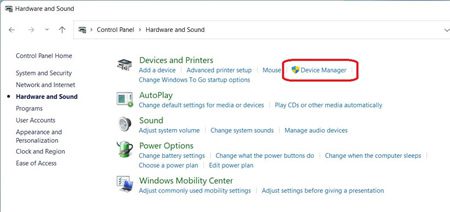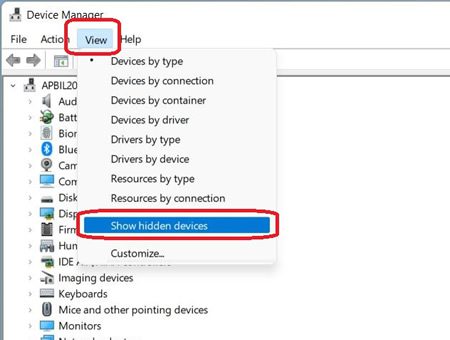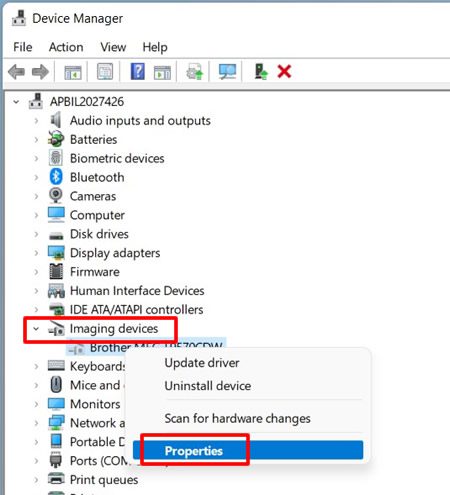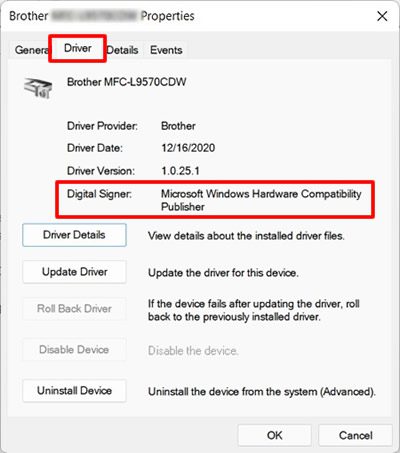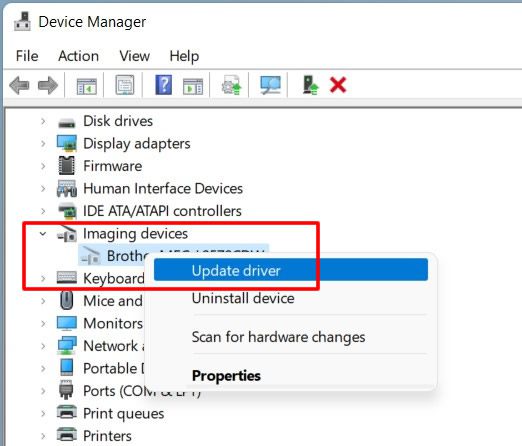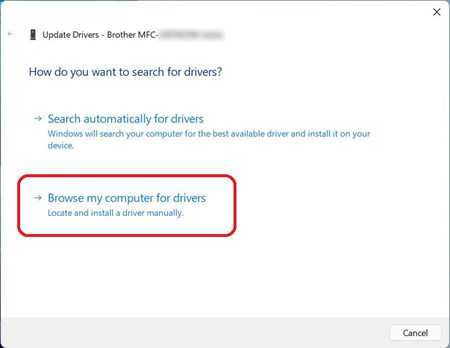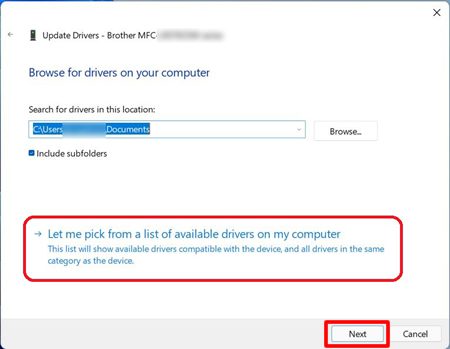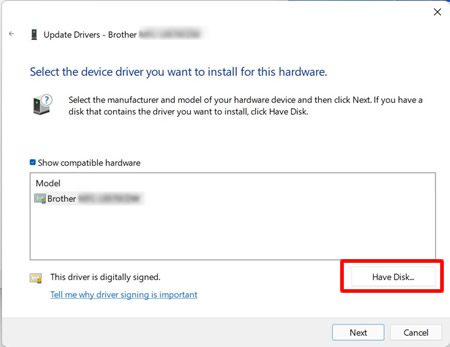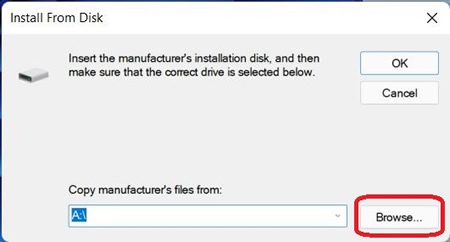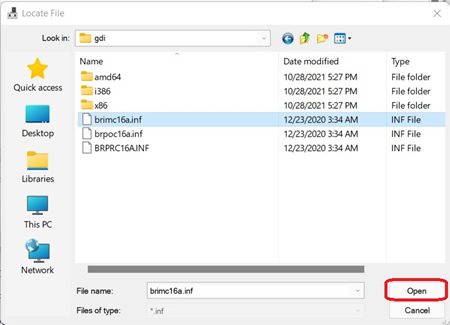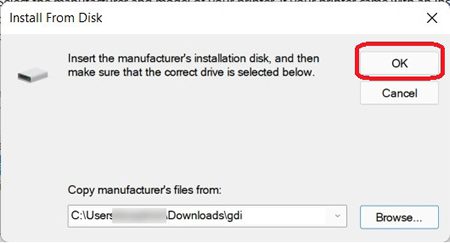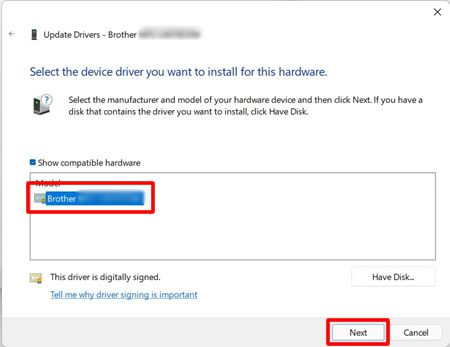Brother DCP-L2550dw Scan To PC and Scanner Drivers
Brother DCP-L2550dw scan to PC and install compatible scanner drivers. This method applies to Windows 11, Windows 10, and Windows 7 (32/64-bit).
How to Scan Brother DCP-L2550dw to PC
Note: before following the steps below, make sure the Brother DCP-L2550dw scanner driver is fully installed. If it is not already installed, you can download it below using the driver installer.
Brother DCP-L2550dw Installer driver and scanner drivers
Follow Step one to check if the original Brother DCP-L2550dw scanner driver is fully installed on your computer. If not, follow Step two to replace the installed driver with the original Brother scanner driver you downloaded, or you can directly download the driver here [Download].
Brother DCP-L2550dw Driver Check
- Open Control Panel on your computer.
- Click Hardware and Sound – Device Manager.

- Select the “View” section and select “Show Hidden devices”.

- Click in the “Imaging devices” section Right-click your Brother machine and select “Properties”.
- Click the “Driver” tab and check the “Digital Signer” section.

Then follow the steps below to complete the installation of the original Brother scanner driver if it is not already installed. Click OK to close the Properties dialog box if the Brother DCP-L2550dw scanner driver is fully installed.
Installing the Brother DCP-L2550dw Scanner Driver
- If the driver is already downloaded and extracted, Click “Imaging devices” and right-click your Brother machine, and select “Update driver”.

- Click on the “Browse my computer for drivers” section.

- Next click on “Let me pick from the list of drivers available on my computer” and click Next.

- Click “Have disks”.

- Click “Browse”.

- Specify the directory where you decompress the scanner driver file you downloaded earlier that has the [INF] expression. Click Open.

- Click “Ok”.

- Click Open. If so, make sure that the Scanner name is Brother series [model name] , and click “Next”.

- The installation of the Brother DCP-L2550dw scanner driver is complete, and click “Close” in the dialog.
Hopefully, the steps above will solve your Brother DCP-L2550dw scanner driver problem. If you have any questions, please visit the [contact us] page.